Welcome to PTC Wizard!
If you are viewing this article, your school has likely already provided (or will soon provide!) a link to register your PTC Wizard account.
If you do not see an option to create your account, it means your school is using a different integration type.
Once you follow this link, you will see an option to create an account on the parent login page.
On this page, you also can:
Verify the school name to make sure you are on the correct login page.
Change the language if needed.
Click Create Account to start setting up your parent account.

Click the “Create Account” button located at the bottom of the login page, directly beneath the Microsoft sign-in button, as shown in the screenshot. You will then be prompted to enter your personal information, including your first and last name, email address, and a password.
Please review your details carefully. Once all information is complete and accurate, click “Create My Account” to finish the registration process.
On this page, you can also select your preferred language from the available options.
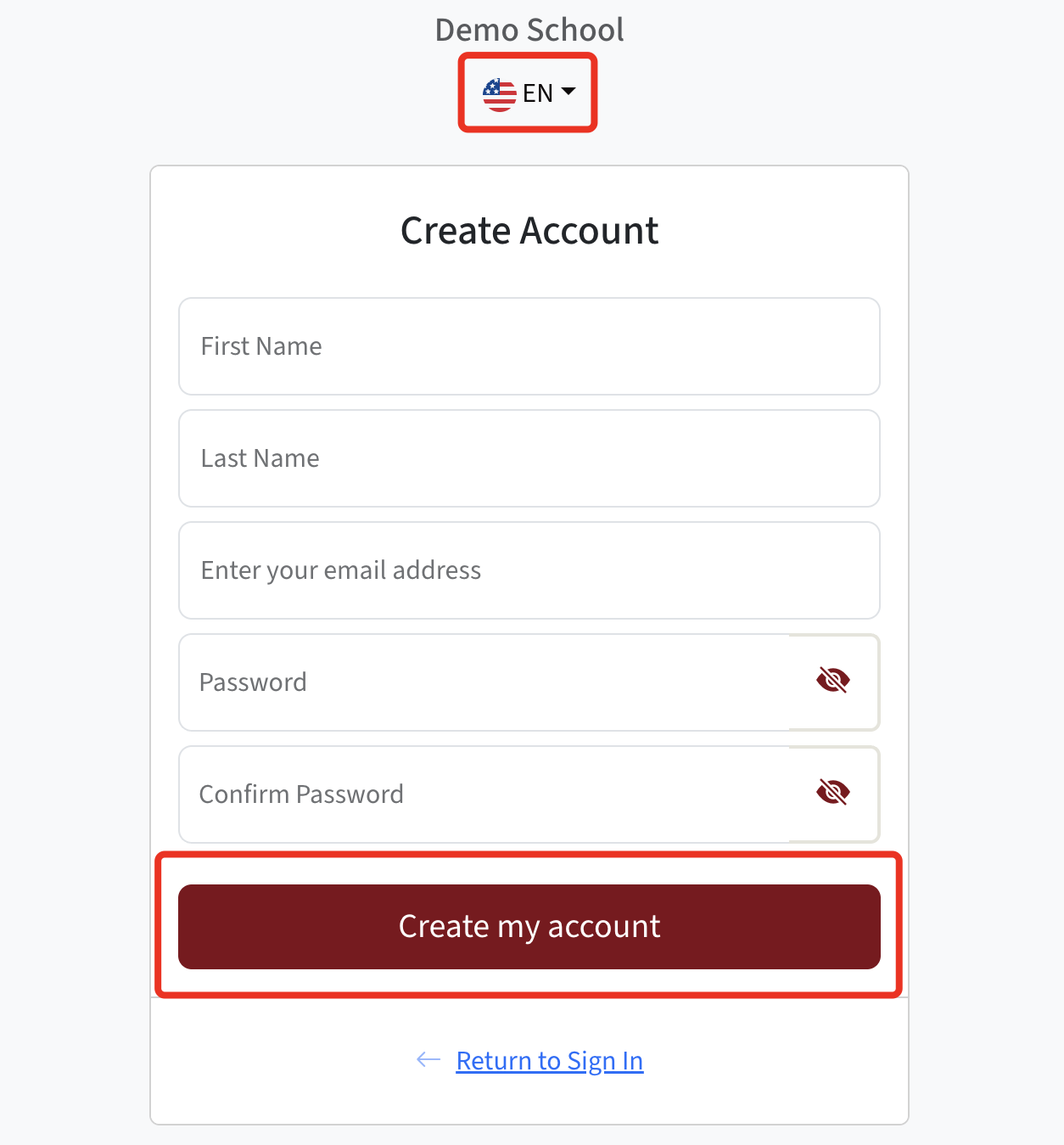
After completing your registration, you will receive a confirmation message verifying that your account has been successfully created:

Once your account registration is complete, you will be prompted to add a student to your account.
Enter your student’s first and last name in the designated fields.
If you have more than one student to register, click “Add Student” to include additional students.
After adding all students, click “Save Changes” to save the information, then click “Close” (small cross) to complete the registration process.

For any further questions, please reach out to your school administrator for assistance. They are best equipped to help, and we are here to support them in providing the guidance you need!